 The frame, as you can see above, intensively uses masks and bumpmap filters. It might be several other ways (for the rough steps given below) to produce equivalent effects.
The frame, as you can see above, intensively uses masks and bumpmap filters. It might be several other ways (for the rough steps given below) to produce equivalent effects.Steps
- Create a new layer and draw the outline for frame (white over black); then blur it a bit (e.g. 10 px); name it "layer1" and make it invisible
- Create a new white layer and fill it with "Wood #1" pattern; name it "layer2"
- On "layer2" apply [Filters]-->[Map]-->[Bump Map] (bumpmap=layer1; depth=5)
- On "layer1" [Edit]-->[Copy]; activate "layer2" then "add layer mask" (white); click this mask and [Edit]-->[Paste] (anchor it if necessary)
- Still on the mask of "layer2", apply [Colors]-->[Levels] (input level 0;0.25;100)
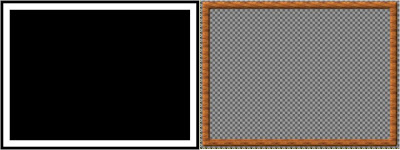
- Create a new white layer and fill it with a pattern; name it "layer3"; continue with "Add Layer Mask"; you have to make a mask where the the boundary of the rectangle is within the filled area of "layer2"; make sure that "layer3" is positioned below "layer2"
- Now [File]-->[Open as Layers] and select your favourite picture; name this "layer4" and place between "layer2" and "layer3"; as in the step before, add a layer mask so that the visible area of "layer4" is a bit smaller than that of "layer3"
- As the final step, you have to select the boundary of the visible area of "layer4" then [Edit]-->[Stroke Selection] on a new transparent layer (placed above all previous layers)

Note
GIMP 2.4.6

No comments:
Post a Comment