This post describes a method to produce "rusty metal" effect in GIMP.

Steps
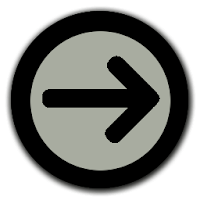
- Draw an object in transparent layer or search here for your favourites; name it e.g. "object" layer
- Apply [Filters]-->[Noise]-->[Spread] (hor. 5, vert. 5 - depends on your image size)
- Duplicate the "object" layer, name it "objcopy"
- On "objcopy" layer, apply [Filters]-->[Blur]-->[Gaussian Blur] (e.g. 5x5)
- Create a white layer, name it "bumpobj"; then merge it with "objcopy" (right-click, merge down)
- Create a new white layer; name it "plasma"; apply [Filters]-->[Render]-->[Clouds]-->[Plasma] then [Colors]-->[Desaturate]; continue with bucket fill (color #ff8f07, opacity 80, mode multiply, Fill whole selection)
- Select "plasma" layer, apply [Filters]-->[Map]-->[Bump Map] (bumpmap=plasma; adjust depth parameter)

- Select "plasma" layer, apply [Filters]-->[Map]-->[Bump Map] (bumpmap=bumpobj; invert bumpmap, adjust depth parameter)
- Select layer "object" then apply "alpha to selection"; [Select]-->[Grow] (1 pixel); [Select]-->[Invert]
- Select layer "plasma", apply [Edit]-->[Clear]
wingimp.org (gilberto@artmaster.com.br)
Note
GIMP 2.4.6

No comments:
Post a Comment